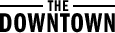Well, you know, my grandson asked me the other day, “Granny, how do I update my Apple Watch to the new WatchOS 11?” I was like, “What in the world is that?” But after some thinking, I figured it out, so I’m here to tell ya. It’s not as hard as it sounds, and you don’t need to be all tech-savvy or anything. If I can do it, anyone can, trust me!

First things first, before you even start updating, make sure you got your Apple Watch charged up. Don’t wanna be in the middle of an update and then have your watch die on you, right? Now, if you got an iPhone, you can update your Apple Watch from there. Just open up the Apple Watch app on your phone. If you don’t know where that is, just look for the little watch icon and tap on it.
Once you got that open, tap on “My Watch” at the bottom. Then you’re gonna wanna scroll down a bit and tap on “General.” After that, you’ll see an option that says “Software Update.” If there’s a new update, it’ll show up there. Tap on “Download and Install.” It might take a while, depending on your internet speed, so you might wanna grab a cup of tea and relax while it does its thing. Don’t worry, it’s doing all the hard work for ya!
But hey, what if you don’t wanna use your phone for the update? Well, you can also do it right on the Apple Watch itself. Open up the Settings app on your watch. I know it’s kinda small, but just squint and tap the gear icon. After that, scroll down and tap on “General,” then go to “Software Update.” If there’s an update waiting, just tap on “Install.” You gotta make sure your watch is connected to Wi-Fi though, or it won’t work right. It’s like trying to make soup without any water, it just ain’t gonna happen.
Now, let me tell ya a little bit about what’s new in WatchOS 11. I’m not all that fancy with gadgets, but this update’s got some neat stuff. One thing I liked is that you can adjust your Activity ring goals. You can change them by the day of the week, or even pause them if you feel like you need a rest day. I’m always telling my kids to slow down and rest, so this is a nice feature for folks like me who don’t need to be running around all the time. They also added a new feature called “Check In,” where you can let your family know you’re safe. It’s good for peace of mind, especially when you’re out walking around or doing something risky.
But let’s say your update is stuck at “Preparing WatchOS 11 Update.” Now that can be a real headache. If you’re seeing that, don’t panic just yet. Sometimes these things take a while to get ready. If it’s been stuck for too long, you can try restarting your Apple Watch or make sure it’s connected to Wi-Fi and Bluetooth properly. You might also wanna double-check that your phone is connected to the internet too, ’cause if the phone’s not working right, the watch won’t update either.
Once your Apple Watch finishes the update, you should be all good to go! You’ll notice that it’ll run a little smoother, and you might even get some new watch faces or other little improvements. The watch might feel like it’s all fresh and new, and that’s always fun, right?
So, there ya go, updating your Apple Watch to WatchOS 11 isn’t all that bad. Just make sure you follow the steps, keep your watch charged, and don’t stress if it takes a little time. And if you ever get stuck, well, just give your tech-savvy grandkids a call. They’re always good for something, I suppose!
Tags:[Apple Watch, WatchOS 11, update Apple Watch, how to update, activity goals, Check In, watchOS update]